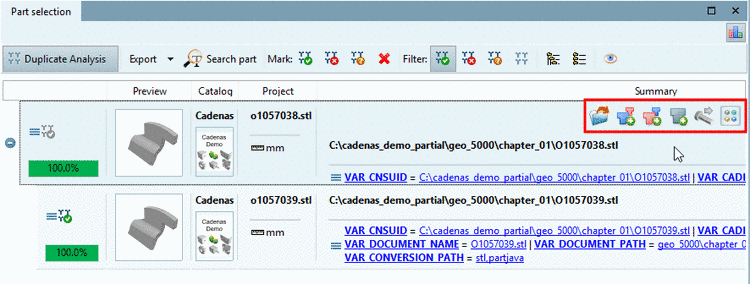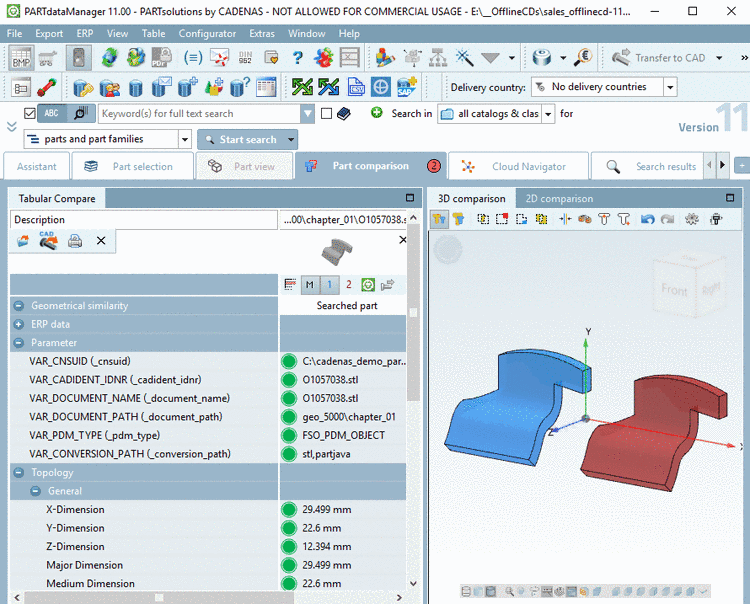Manual
Login
Our 3D CAD supplier models have been moved to 3Dfindit.com, the new visual search engine for 3D CAD, CAE & BIM models.
You can log in there with your existing account of this site.
The content remains free of charge.

Top Links
Manual
After mouseover on a row further functions are available optionally:
Function of the single buttons:
The same functions are also available in the context menu.
When clicking on
the button  Compare with all search results, search part all result parts below are loaded into the
comparison (max.10).
Compare with all search results, search part all result parts below are loaded into the
comparison (max.10).
Detailed information on the Part comparison can be found underSection 3.1.6.10, “ Part comparison ”.